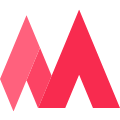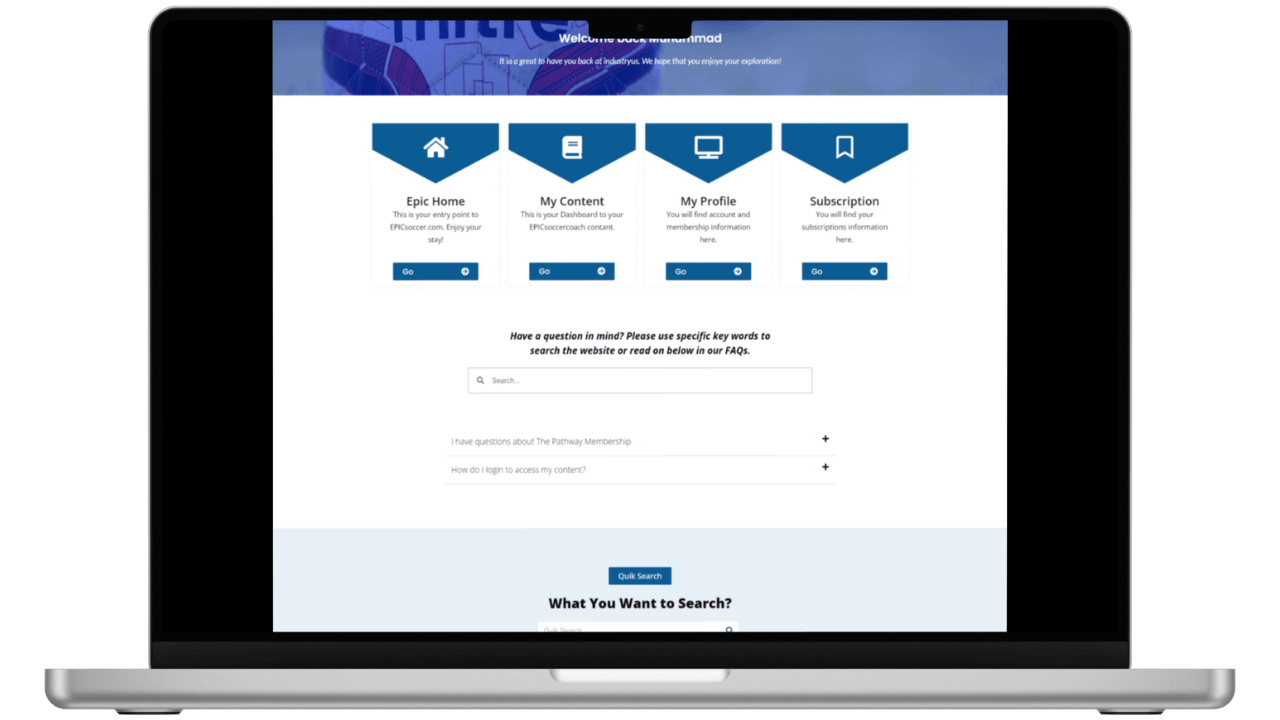Key Features of the Blue LearnDash Student Dashboard Page:
- Fully Customizable Dashboard: This Elementor Pro template allows you to easily adjust elements, colors, and content using the drag-and-drop interface. Customize it to match your brand’s identity and create a unique experience for your students.
- Responsive Design for All Devices: The Blue LearnDash Student Dashboard Page is optimized for all devices, including desktops, tablets, and smartphones. This ensures a seamless and consistent user experience, regardless of how students access the dashboard.
- Comprehensive Course Overview: Display a detailed list of enrolled courses, complete with progress bars, course completion status, and direct access to course materials. This feature helps students stay organized and track their learning progress effortlessly.
- Integrated User Profile Management: Students can easily view and update their profile information directly from the dashboard, enhancing their user experience and engagement.
Quick Access to Support Links: Provide students with quick access to support resources, FAQs, and contact information. This ensures they can find the help they need without leaving the dashboard.
How to Download and Upload the Blue LearnDash Student Dashboard Template in Elementor Pro:
- Download the Template:
- You will receive a
.jsonor.zipfile containing the Blue LearnDash Student Dashboard Page template. - Save the file securely to your computer.
- You will receive a
- Upload the Template in Elementor Pro:
- Log in to your WordPress dashboard and navigate to Templates > Saved Templates.
- Click on the Import Templates button at the top of the page.
- Select the
.jsonor.zipfile you downloaded and click Open. - Once uploaded, the template will appear in your list of saved templates, ready for customization.
- Applying the Template to Your Page:
- Create a new page or edit an existing page using Elementor.
- In the Elementor editor, click on the folder icon to access your saved templates.
- Select the Blue LearnDash Student Dashboard Page template from the list.
- Customize the template to fit your specific requirements, ensuring that all elements align with your brand’s aesthetic and functional needs.
- Once you’re satisfied with the changes, click Publish to make the dashboard live on your site.
Reviews
1 review
You guys are amazing <3 I was looking for these pages for a very long time.