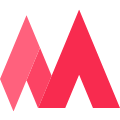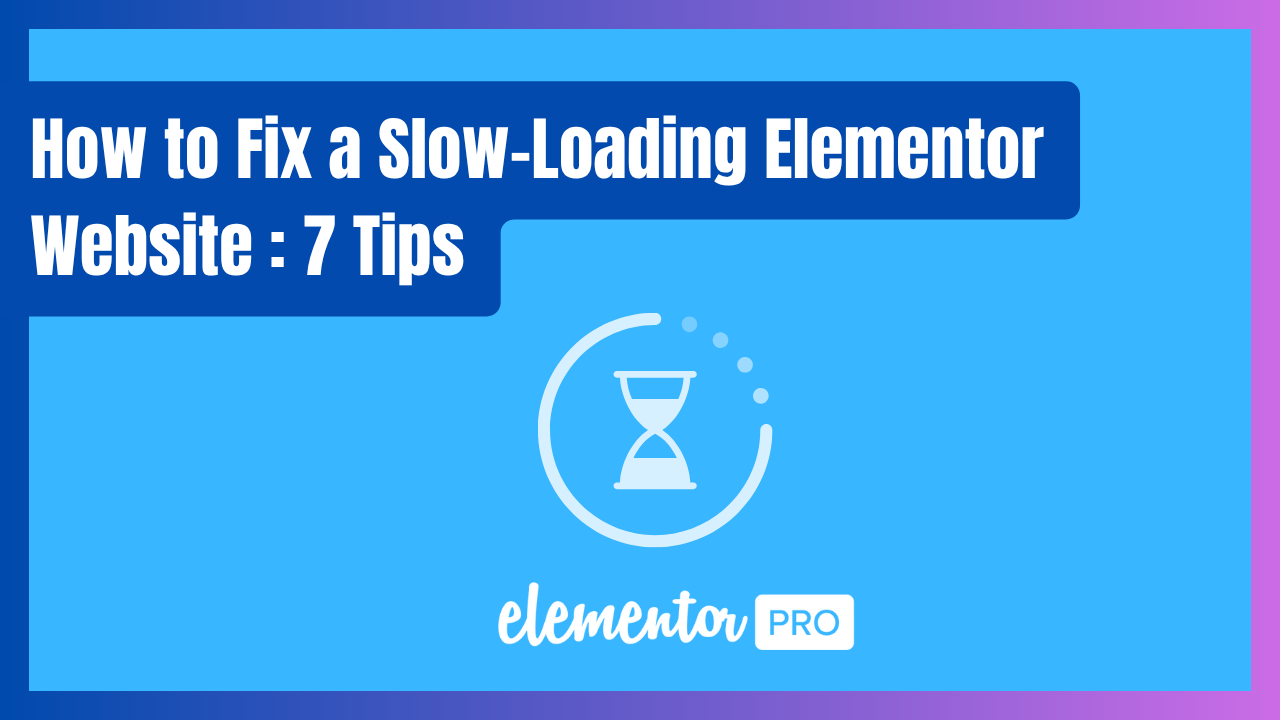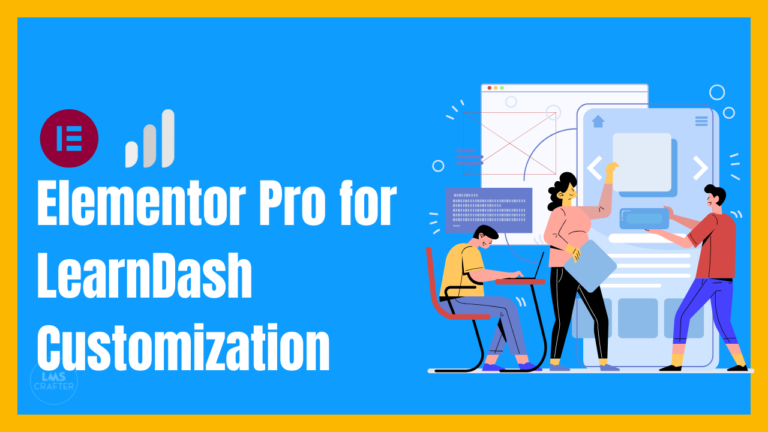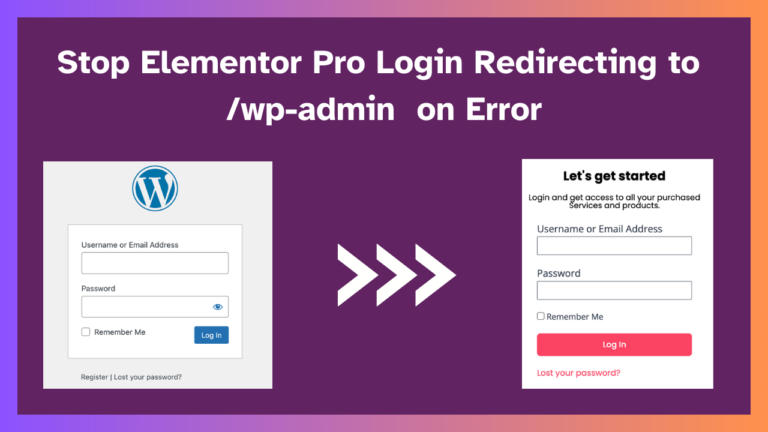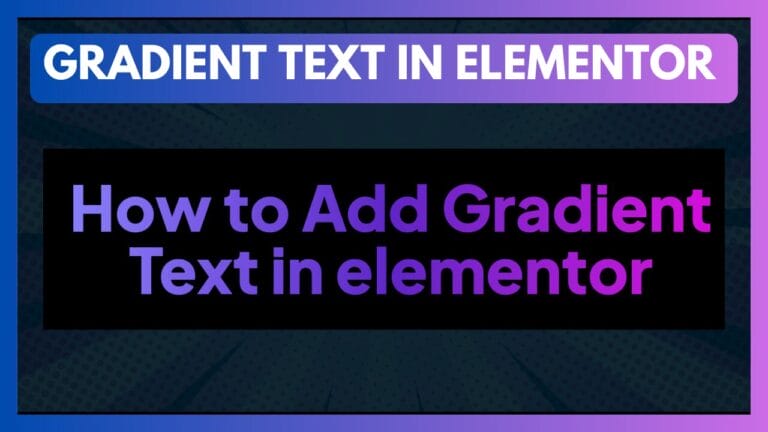How to Fix a Slow-Loading Elementor Website (Our Top 7 Pro Tips)
We’ve all been there. You craft a beautiful, complex Elementor site maybe with an LMS, WooCommerce, and all the bells and whistles and then it happens. The load time starts to creep up. The admin editor spins for just a second too long. The client starts to notice.
This leads to the common, lazy myth: “Elementor is slow.”
As professional “crafters,” we don’t guess what the problem is we have a diagnostic checklist. A slow-loading Elementor website is almost always caused by one of these seven bottlenecks.
Here are our top 7 tips to fix it, starting with the most critical.
- 1. Your $3/Month Hosting is the Real Bottleneck
- 2. You’re Not Using a Pro-Level Caching Plugin
- 3. Your Images Are Too Big. Period.
- 4. You’re Using a Bloated Theme (Instead of Hello)
- 5. You Haven’t Enabled Elementor’s Own Performance Features
- 6. Your “Ultimate Mega Add-on Pack” is Killing Your Speed
- 7. Your Assets Are Traveling Too Far (Use a CDN)
- The Final Verdict: Stop Blaming the Tool
- Frequently Asked Questions (FAQs)
1. Your $3/Month Hosting is the Real Bottleneck
This is the number one problem, period. You cannot build a robust, dynamic website with Elementor, LearnDash, and WooCommerce, and expect it to run on a cheap, $3/month shared hosting plan. It’s like putting a race car engine in a go-kart.
The Fix:
- Invest in Quality Hosting. This is not optional, and honestly, Elementor requires a good hosting plan.
- What to look for: Look for good managed WordPress hosting, or if you have a budget, go for a server.
- We’ve tested the top providers, and you can see our full breakdown here: Best Hosting for LearnDash
- Our Recommendations: For professional projects, we build on platforms like
Cloudways
SiteGround
Rapyd Cloud
Pressuable
2. You’re Not Using a Pro-Level Caching Plugin
If hosting is the engine, caching is the turbocharger. Out of the box, WordPress “builds” every single page, for every single visitor, every single time. This involves running PHP code, querying the database, and assembling the HTML. It’s incredibly inefficient.
A caching plugin takes a “snapshot” of the finished page and serves that static, lightweight HTML file to visitors.
The Fix:
- Our Recommendation: WpRocket It’s the favorite tool for most pros for a reason. It’s not just a cache. Out of the box, it also handles 90% of other performance tasks:
- File Minification (shrinks CSS/JS files)
- Defer JavaScript (stops JS from blocking the page load)
- Lazy Loading (for images, iframes, and videos)
- Database Optimization (cleans up old junk)
- For 99% of sites, WP Rocket is the “easy button” for comprehensive speed.
3. Your Images Are Too Big. Period.
This is the most common “on-page” speed killer we see. We’ve seen clients upload 5MB, 6000px-wide PNGs straight from their photographer and use them as a 100px-wide logo. This is website suicide.
Every unoptimized image adds “weight” and HTTP requests to your page.
The Fix (A 3-Step Process):
- Resize Before Uploading: A hero image should never be wider than 1920px. A blog image? 1200px max.
- Compress: Use an image compression plugin to “squeeze” the file size down without losing visual quality.
- Convert to WebP: This is a modern, next-gen image format that is ~30% smaller than a JPEG.
Our Recommendation: Install ShortPixel or Imagify. Both plugins handle everything for you — they automatically compress new uploads and convert your images into the faster WebP format.
4. You’re Using a Bloated Theme (Instead of Hello)
This is a classic rookie mistake. You install a massive, “multi-purpose” theme from ThemeForest, and then you install Elementor to build your pages. This is like wearing a heavy winter coat under a rain jacket.
You are forcing WordPress to load two separate systems: all of your theme’s bloated code, plus all of Elementor’s.
Our Recommendation:
Use the free Hello Elementor theme if you want a completely blank, lightweight foundation — it’s fast, minimal, and built specifically for Elementor Pro.
Alternatively, if you prefer a theme with more built-in customization options while still being lightweight, go for Kadence Theme. It pairs beautifully with Elementor and offers extra flexibility for global design control.
5. You Haven’t Enabled Elementor’s Own Performance Features
Elementor knows speed is critical, so they’ve built powerful performance features right into the plugin. The problem? Many are still “Experiments” (or under the “Features” tab) and aren’t enabled by default.
The Fix:
- In your WordPress dashboard, go to Elementor > Settings > Features.
- Activate These Immediately (after testing on a staging site):
- Flexbox Container: This is the new, modern way to build layouts. It’s the single biggest performance-booster in Elementor. It creates far less “div-ception” (nested code) and cleaner, lighter HTML. Stop building with old-school Sections and Columns.
- Optimized DOM Output: Further cleans up the HTML.
- Improved Asset Loading: Only loads the CSS/JS needed for the widgets on that specific page, rather than loading everything.
6. Your “Ultimate Mega Add-on Pack” is Killing Your Speed
This is one of the most common issues we see. You wanted one “fancy animated headline,” so you installed a massive add-on pack that brought along 120 extra widgets, 40 custom post types, and an entire icon library you’ll never use.
Even if you don’t use them, those widgets still load their CSS and JavaScript files on every page “just in case.” The result? A slower, heavier website.
The Fix
Be Ruthless:
Head into your add-on pack settings. If it includes a Widget Manager, disable every single widget you’re not actively using on your site.
Be Minimal:
Try to stick with Elementor’s native widgets first. If you only need a simple feature, avoid installing a 50 MB “ultimate add-on” pack just to get one widget.
Be Smart:
If you really need extra functionality, go for lightweight add-ons like Crocoblock JetPlugins or Kadence Blocks both are modular, performance-friendly, and integrate smoothly with Elementor.
7. Your Assets Are Traveling Too Far (Use a CDN)
Your server is in one physical location (e.g., London). But your visitor might be in Australia. It takes time for your images, CSS, and JS files to travel across the world.
A Content Delivery Network (CDN) solves this. It takes copies of your files and distributes them to a global network of “edge servers.” When your Australian visitor loads your site, they get the files from a server in Sydney, not London.
The Fix:
This used to be complicated — but now it’s simple.
Our Recommendation:
Easiest: WP Rocket’s RocketCDN – a one-click setup that integrates perfectly with WP Rocket. It costs just a few dollars a month and delivers instant performance gains.
Most Popular (Free): Cloudflare – the free plan alone is excellent and can significantly improve your site’s global load times.
Pro-Level: Bunny.net (also known as BunnyCDN) – incredibly fast, affordable, and trusted by professionals for high-traffic sites.
Bonus Option: Kadence Cloud – if you’re using the Kadence ecosystem, this can also help streamline and deliver your design assets efficiently.
The Final Verdict: Stop Blaming the Tool
See? Elementor isn’t the problem. A slow-loading Elementor website is a symptom—of bad hosting, unoptimized assets, or a bloated build.
A fast website is a well-crafted website. By tackling these seven issues, you can take even the most complex Elementor/LMS site from “laggy” to “lightning-fast.”
Frequently Asked Questions (FAQs)
Q: How many plugins are “too many” for an Elementor site?
A: It’s not the number of plugins; it’s the quality. One bad, unoptimized plugin (like a bloated add-on pack) is infinitely worse than 30 small, well-coded ones (like a redirection plugin or a security plugin). Focus on quality, not quantity.
Q: Will deactivating Elementor Pro make my site faster?
A: No. In fact, it will likely make it slower. Elementor Pro is highly optimized. More importantly, Pro is the Theme Builder. You need it to build your header/footer, which allows you to use the lightweight “Hello” theme (Tip #4). Without Pro, you’re stuck with a heavier, more bloated theme.
Q: My Elementor backend editor is slow, but the front-end is fast. How do I fix that?
A: This is a different issue, and it’s almost always a server/memory problem. The fix is to increase your PHP Memory Limit. Elementor recommends 768M for best performance. You can do this via your wp-config.php file or by asking your (good) hosting provider to do it for you.