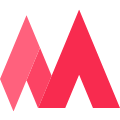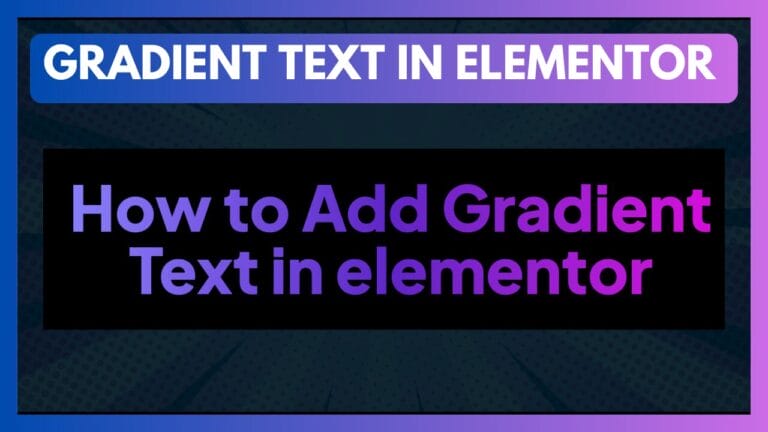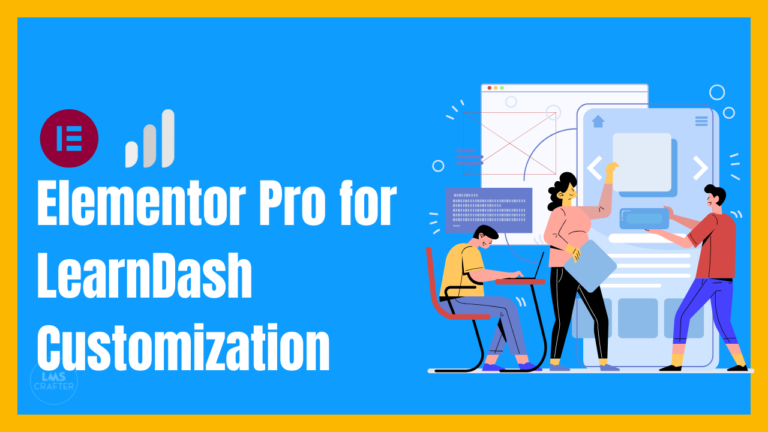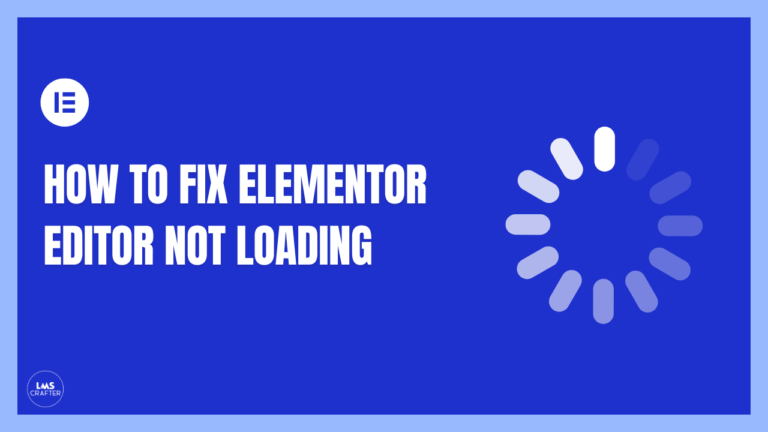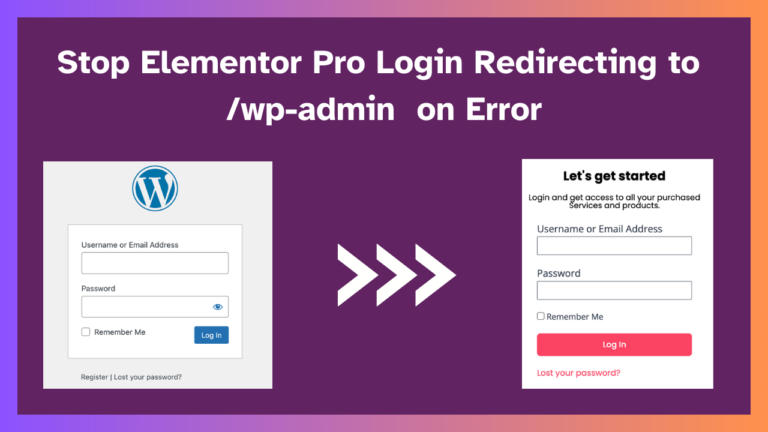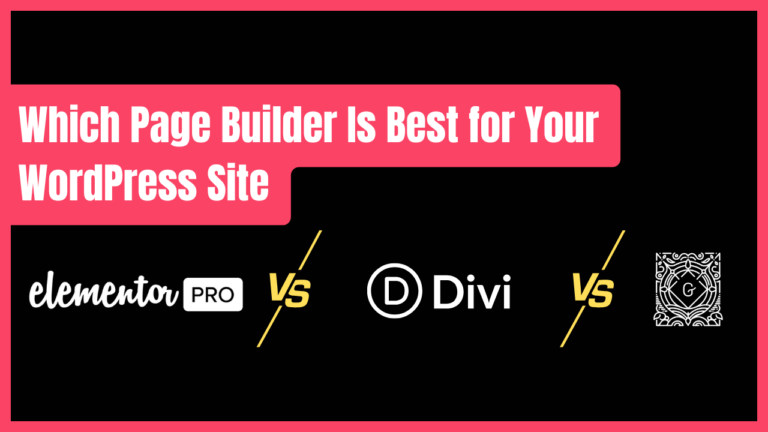How to Fix Elementor 413 Error (Server Error 413) — Case Study Included
If you are seeing an Elementor 413 Error or Server Error 413 (Request Entity Too Large) while updating a page or Trying to publish elementor page, it means Elementor is trying to send more data than your server or firewall allows. This is a very common issue on Elementor websites, especially when editing large or complex pages.
In this simple case study, we’ll walk through:
- What causes the Elementor 413 Error
- Where to look for the problem
- How to fix the error step-by-step
- The exact fix Cloudways applied on a real client site
- FAQs about the Elementor 413 error
Let’s begin.
1. What Causes the Elementor 413 Error?
Every time you publish or update a page, Elementor sends a large JSON structure to the server.
If the request is bigger than the allowed limit, the server returns:
413 – Request Entity Too Large
Here are the main reasons behind the Elementor 413 Error:
1. Low Request Size Limits
Servers restrict how big a request can be.
Large Elementor pages easily exceed these limits.
2. Firewall Blocking the JSON Request
Security layers like ModSecurity, Cloudflare, or Bot Protection may block:
/wp-admin/admin-ajax.php
/wp-json/
3. PHP Limits Too Low
If post_max_size, upload_max_filesize, or memory is low, Elementor cannot save data.
4. Security Plugins Interfering
Security tools may treat Elementor’s JSON data as suspicious or unsafe.
2. Where to Look for the Issue
To find the cause of the Elementor 413 Error, check these four areas:
A. Server Settings (Apache/NGINX)
Look for:
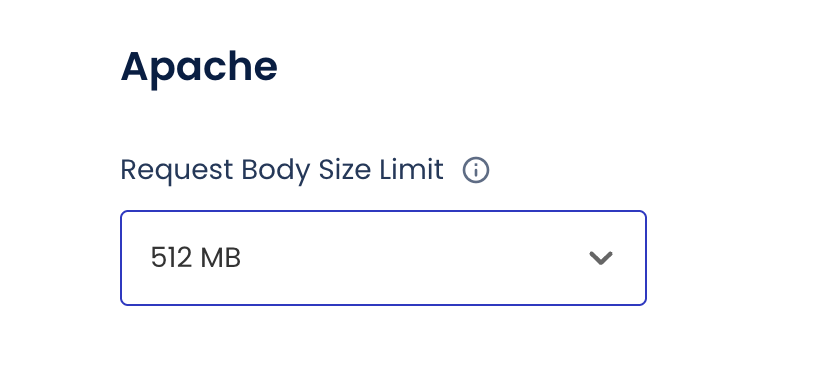
- Request Body Size Limit
- client_max_body_size
- LimitRequestBody
B. PHP Settings
Verify:
- upload_max_filesize
- post_max_size
- max_input_vars
- memory_limit
C. Security Firewalls
Investigate:
- ModSecurity logs
- Cloudflare WAF or bot rules
- Hosting-level Bot Protection
D. Cache Layers
Server cache (Varnish) or CDN cache may reject large save requests.
3. How to Fix the Elementor 413 Error (Simple Steps)
Below is the most reliable way to fix the Elementor 413 Error on any server.
Step 1 — Increase PHP Limits
Set large values so Elementor has enough room to save page data:
upload_max_filesize = 256M
post_max_size = 256M
memory_limit = 512M
max_execution_time = 500
max_input_vars = 5000
=Step 2 — Increase Request Body Size
Your server must allow large requests.
NGINX Example:
client_max_body_size 256M;
Apache (.htaccess):
LimitRequestBody 0
Step 3 — Disable or Adjust ModSecurity
ModSecurity is one of the most common causes of the Elementor 413 Error.
To test:
- Disable ModSecurity
- Try publishing your Elementor page
If the error disappears → ModSecurity was blocking the request.
Step 4 — Clear All Caches
Clear:
- WordPress cache
- Server cache
- CDN cache
- Elementor cache (Tools → Regenerate CSS)
Step 5 — Check Firewall Rules
Whitelist the required paths:
/wp-admin/*
/wp-admin/admin-ajax.php
/wp-json/*
Elementor relies heavily on admin-ajax.php.
Step 6 — Disable Bot Protection Tools
If you’re using Cloudways:
Application Settings → Bot Protection → OFF
These tools often block big Elementor JSON requests, causing 413 errors.
Step 7 — Test Again
Try saving or publishing the page again.
If the problem continues, the issue may be deeper — like in the next section.
4. Case Study: What Cloudways Support Did to Fix the Elementor 413 Error
We recently encountered a real-world Elementor 413 Error while updating a client’s large landing page.
Even after adjusting PHP limits, the error persisted.
So we contacted Cloudways Support, and they found the real issue.
🔍 Cloudways Investigation
Cloudways checked their ModSecurity logs and found this:
ModSecurity: Request body no files data length is larger than the configured limit (1048576).
URI: /wp-admin/admin-ajax.php
This revealed three issues:
- ModSecurity was limiting the request body to 1 MB
- Elementor was sending more than 1 MB
- The request was blocked before reaching PHP or WordPress
- Elementor returned the Server Error 413
Cloudways Support Fix
Cloudways increased the ModSecurity request body limit, allowing Elementor’s JSON request to pass through.
The result:
- Elementor saved pages instantly
- No more 413 errors
- No more admin-ajax failures
- Site loading issues stopped
- The editor became stable again
💡 Real Lesson Learned
Even if PHP and server limits are high,
a strict firewall like ModSecurity can still block Elementor.
Your hosting provider may need to:
- Increase ModSecurity limits
- Whitelist Elementor-related endpoints
- Adjust request body size
This is exactly what solved the problem in our case study.
FAQs About the Elementor 413 Error
1. What is the Elementor 413 Error?
It’s an error that appears when your server blocks Elementor’s save request because the data is too large.
2. Is the Elementor 413 Error caused by Elementor?
No. Elementor is working correctly.
The server or firewall is blocking the request.
3. Will increasing PHP limits fix the error?
Sometimes, yes.
But if ModSecurity or a firewall is blocking the request, PHP limits won’t help.
4. Does Cloudflare cause 413 errors?
Yes. Cloudflare can block large JSON requests.
But Cloudways Cloudflare Enterprise is handled by the Cloudways team.
5. What is the safest long-term fix?
Increase ModSecurity request size limit
Whitelist /wp-admin/admin-ajax.php
Increase server request body size
This ensures Elementor always saves pages reliably.
🚀 Build Beautiful Elementor Pages with LMS Crafter
Want stunning, high-performing Elementor pages without the hassle?
Our team has built 400 + WordPress & LearnDash sites—we can craft yours too.