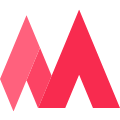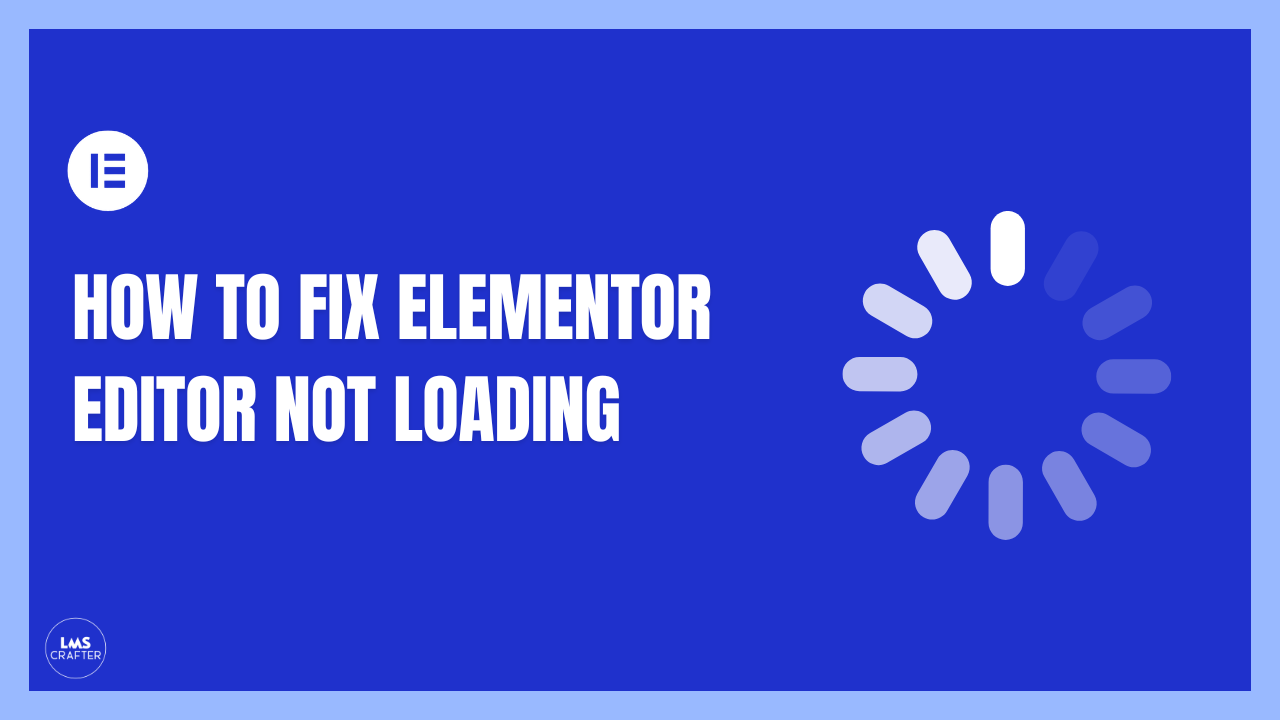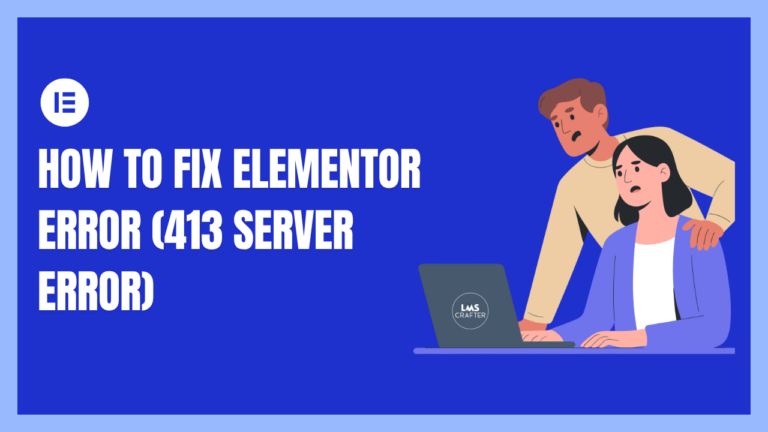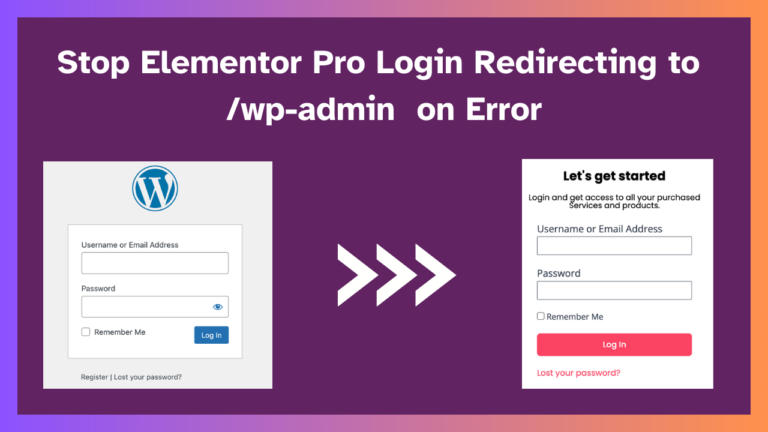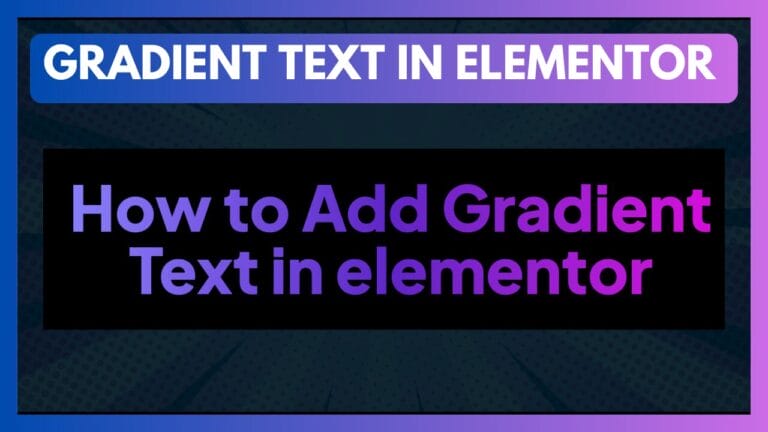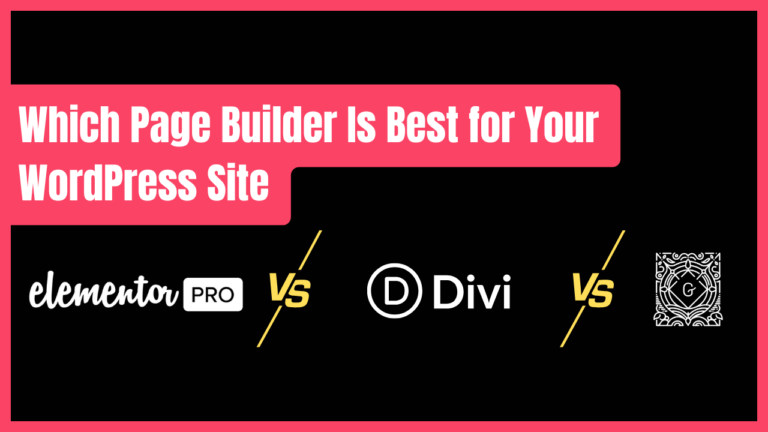How to Fix Elementor Editor Not Loading or Stuck on Loading Screen
The Elementor Editor not loading issue is one of the most common errors users face. Whether it is caused by a plugin conflict, server resource limits, or a simple caching glitch, it stops your workflow dead in its tracks.
In this guide, we will walk you through the proven troubleshooting steps to fix the Elementor stuck on loading screen error and get your site back up and running.
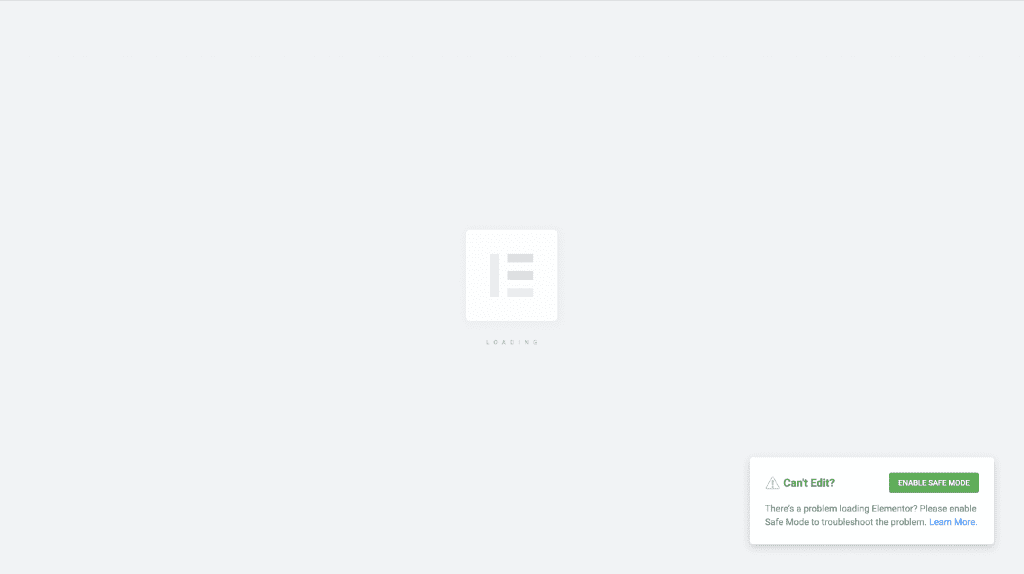
1. The Quickest Fixes (Try These First)
Before diving into technical settings, let’s rule out the obvious culprits.
- Update Everything: Ensure WordPress, Elementor, and Elementor Pro (if you use it) are updated to the latest versions. Version mismatches are a top cause of loading failures.
- Check Your Browser: Sometimes, a browser extension (like an ad blocker) prevents the editor from loading. Try opening your site in Incognito Mode or a different browser like Firefox or Safari.
- Regenerate CSS & Data: Go to Elementor > Tools > General in your dashboard and click Regenerate Files & Data. This clears internal caches that might be corrupted.
2. Enable Safe Mode to Check for Conflicts
If the quick fixes didn’t work, the most likely reason for the Elementor editor not loading is a conflict with another plugin or your theme.
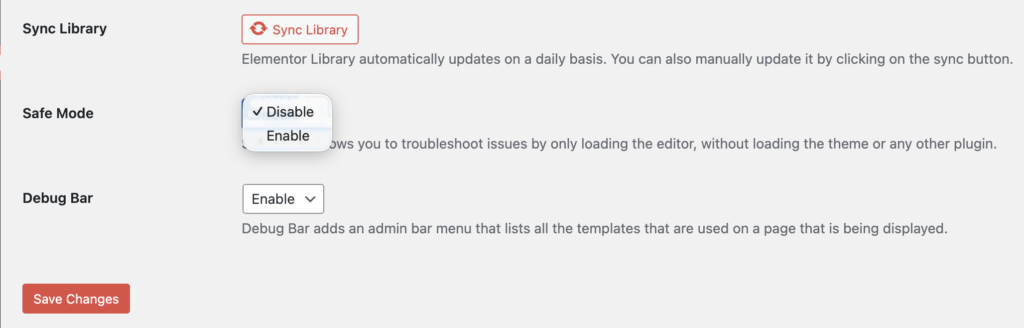
Elementor has a built-in “Safe Mode” that loads the editor without any other plugins active.
Step-by-Step:
- When the editor is stuck, look for the “Enable Safe Mode” button on the screen.
- If you don’t see it, go to Elementor > Tools > Safe Mode in your dashboard and enable it.
- If it loads in Safe Mode: The issue is definitely caused by another plugin or your theme.
- The Fix: Deactivate all your plugins (except Elementor). Reactivate them one by one, reloading the editor each time, until you find the one causing the crash.
3. Increase PHP Memory Limit
This is the “Premium Addons” recommended fix. Elementor is a resource-heavy page builder. If your WordPress hosting plan has a low memory limit (e.g., 128MB), the editor will time out before it can load.
Recommended Setting: 512MB (Minimum 256MB)
How to Fix It: You can increase this limit by editing your wp-config.php file.
- Access your site files via FTP or your Hosting File Manager.
- Locate the
wp-config.phpfile. - Add the following code before the line that says, “That’s all, stop editing! Happy blogging”:PHP
define( 'WP_MEMORY_LIMIT', '512M' ); - Save the file and retry Elementor.
Note: If you aren’t comfortable editing code, contact your hosting support and ask them to “Increase my PHP Memory Limit to 512MB.”
4. Switch the Editor Loader Method
Sometimes, the specific way your server handles data requests conflicts with how Elementor loads. Elementor includes a switch specifically for this scenario.
Step-by-Step:
- Go to Elementor > Settings in your WordPress dashboard.
- Click on the Advanced tab.
- Find the option “Switch Editor Loader Method”.
- Change the status to Enable.
- Save changes and try to load the editor again.
5. Check for Server & Theme Issues
If you are still stuck, the issue might be external to WordPress.
- Disable Rocket Loader (Cloudflare): If you use Cloudflare, their “Rocket Loader” feature is notorious for breaking Elementor. Go to your Cloudflare dashboard and disable Rocket Loader for your site.
- X-Frame-Options: Sometimes server security settings block the editor. Inspect your page (Right-click > Inspect > Console). If you see errors mentioning “X-Frame-Options” or “Cross-Origin,” you need to ask your host to set X-Frame-Options to
SAMEORIGIN. - Theme Preloaders: Some themes have a “pre-loading” animation. Disable this in your theme options, as it can block Elementor’s scripts from firing.
Summary: Checklist to Get Back to Work
If your Elementor editor is stuck, follow this order:
- ✅ Clear browser cache and check for updates.
- ✅ Enable Safe Mode to rule out bad plugins.
- ✅ Increase PHP Memory Limit to 512MB.
- ✅ Enable “Switch Editor Loader Method.”
- ✅ Disable Cloudflare Rocket Loader.
By systematically going through these steps, you should be able to resolve the “Elementor not loading” error and get back to building your website.
🚀 Build Beautiful Elementor Pages with LMS Crafter
Want stunning, high-performing Elementor pages without the hassle?
Our team has built 400 + WordPress & LearnDash sites—we can craft yours too.