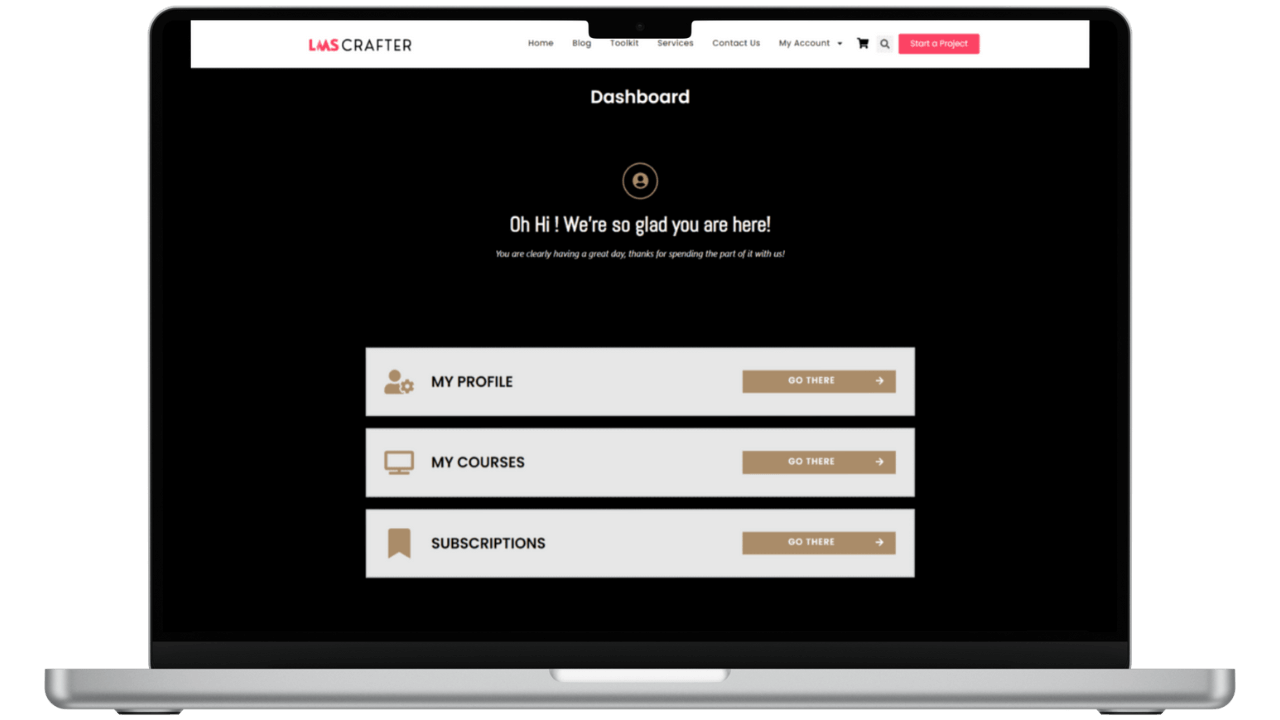This Student Dashboard LearnDash template features a clean dark theme and is built with Elementor Pro. It gives your learners a modern front-end dashboard to view courses, track progress, and manage profiles all in one place.
Fully responsive and easy to customize, it’s perfect for LearnDash sites looking for a professional student experience without coding.
How to Download and Upload the LearnDash Student Dashboard Page – Dark Template in Elementor Pro:
- Download the Template:
- You will receive a
.jsonor.zipfile containing the LearnDash Student Dashboard Page – Dark Template. - Save the file securely to your computer.
- You will receive a
- Upload the Template in Elementor Pro:
- Log in to your WordPress dashboard and navigate to Templates > Saved Templates.
- Click on the Import Templates button at the top of the page.
- Select the
.jsonor.zipfile you downloaded and click Open. - Once uploaded, the template will appear in your list of saved templates, ready for customization.
- Applying the Template to Your Page:
- Create a new page or edit an existing page using Elementor.
- In the Elementor editor, click on the folder icon to access your saved templates.
- Select the LearnDash Student Dashboard Page – Dark Template from the list.
- Customize the template to fit your specific requirements, ensuring that all elements align with your brand’s aesthetic and functional needs.
- Once you’re satisfied with the changes, click Publish to make the dashboard live on your site.