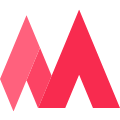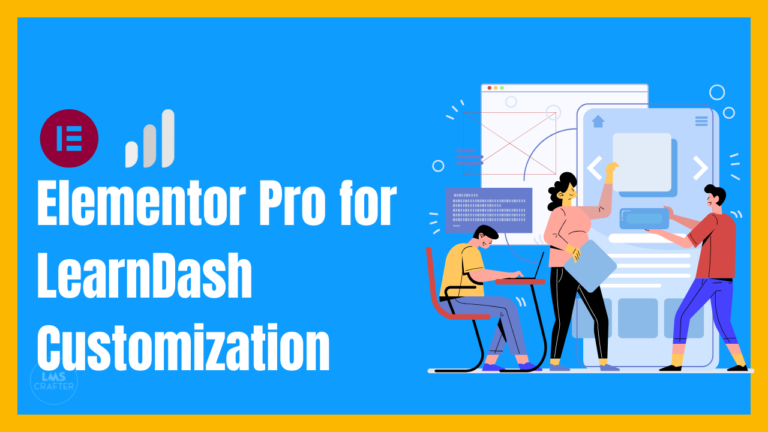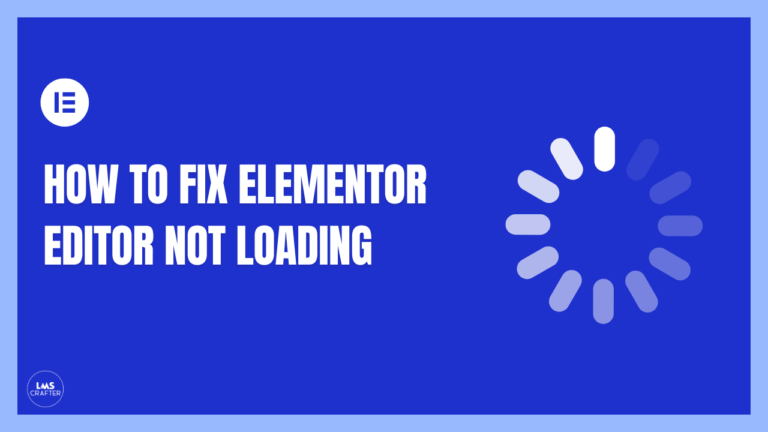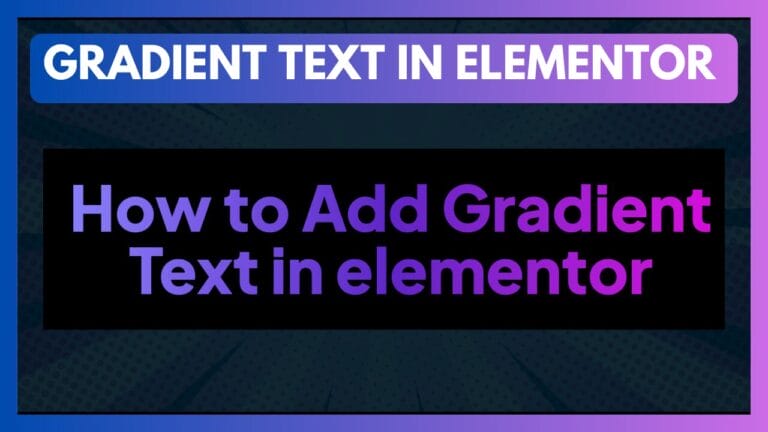Create a Stunning Mega Menu in Elementor Pro: Step-by-Step Guide
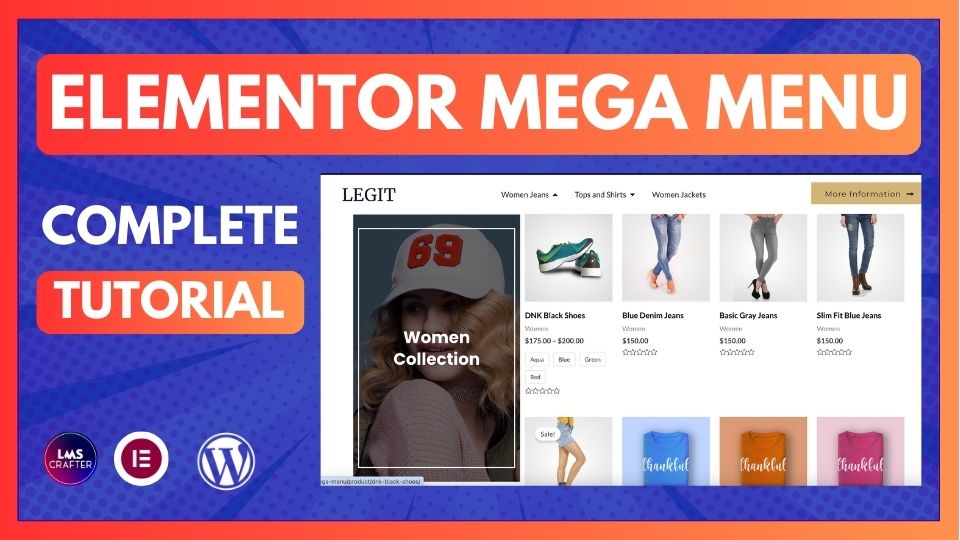
Want to build a beautiful mega menu in Elementor Pro without any extra plugins?
This tutorial will walk you through the updated method, including activating Nested Elements, building your mega menu inside the header, and linking everything perfectly.
At the end of this guide, you’ll find a full video walkthrough to follow!
🛠️ Prerequisites:
- You must have Elementor Pro installed and active.
- Your WordPress theme must be compatible with Elementor headers (like Hello Theme, Astra, GeneratePress, etc.).
- Basic familiarity with Elementor builder.
Additionally, consider the importance of visual hierarchy in your mega menu design. Utilize different font sizes, colors, and weights to guide the user’s eye towards the most critical sections of the menu. By utilizing whitespace strategically, you can create a clean and organized appearance that makes navigation intuitive.
Step-by-Step Guide to Build Mega Menu in Elementor Pro (Updated Method)
Step 1: Activate Menu Features and Nested Elements
Before starting anything, you need to enable specific features in Elementor.
- Go to WordPress Dashboard → Elementor → Settings.
- Click the “Features” tab.
- Make sure the following features are activated:
- Nested Elements (to allow dropdown nesting inside the Nav Menu).
- Menu Enhancements (for better control of the menu items).
- Click Save Changes.
✅ Now your Elementor menu will support advanced mega menu layouts.
Moreover, testing the mega menu across different devices is essential. Ensure that it is fully responsive and provides a seamless experience whether accessed on a desktop, tablet, or smartphone. Many users may access your site from mobile devices, so optimizing the mega menu for mobile is crucial for maintaining high user engagement.
Step 2: Create or Edit Your Header in Theme Builder
- Go to Elementor → Theme Builder.
- Under Theme Builder, find Header:
- If you already have a header, Edit it.
- If you don’t, Create a New Header.
- Inside the header template:
- Drag and drop the Nav Menu widget.
Step 3: Choose Your Menu and Start Adding Elements
- Select the correct menu you want to use (from WordPress Appearance → Menus).
- In the Nav Menu widget:
- Choose layout type (Horizontal, Dropdown, etc.)
- Style the base menu (typography, colors, spacing).
- Now start adding content to the mega menu items:
- Use Inner Sections inside menu items.
- Add Images, Text, Icons, and Links.
- Create multi-column layouts using Nested Elements.
- You can add:
- Service categories
- Featured products
- Blog posts
- Custom buttons
Step 4: Style the Mega Menu for Desktop and Mobile
- Adjust width, padding, and alignment of menu dropdowns.
- Use background colors, borders, and hover effects.
- Optimize visibility and spacing for mobile devices:
- You might create a simpler mobile menu if needed.
Step 5: Save and Test Your Mega Men
- Click Publish or Update your header.
- Visit your site and hover over the menu items — your mega menu should appear beautifully!
- Test on mobile and tablet views.
🎬 Prefer Watching? Here’s the Full Video Tutorial:
▶️ Watch the full step-by-step guide on YouTube to see the process in action.
You’ll learn all design tricks and hidden settings in detail!
📌 Final SOP Summary:
| Step | Action | Notes |
|---|---|---|
| Step 1 | Activate Nested Elements and Menu Enhancements | Elementor → Settings → Features |
| Step 2 | Open Theme Builder and Edit Header | Build or edit header inside Theme Builder |
| Step 3 | Add Nav Menu and Insert Elements | Use Nested Sections for mega menu design |
| Step 4 | Style Responsively | Desktop and Mobile optimization |
| Step 5 | Save and Test | Make sure everything looks and works properly |
🎯 Conclusion
In conclusion, with Elementor Pro’s powerful features, you can create a stunning mega menu that enhances user experience and improves the usability of your website. By following the steps in this guide and incorporating best practices in design and functionality, you can ensure that your mega menu not only looks great but also serves its purpose effectively. Remember to keep testing and optimizing your menu based on user feedback and analytics.
🚀 Need Help with Your Elementor Projects?
If you need expert help to build amazing landing pages, custom headers, or complete websites using Elementor Pro, we’re here for you.
👉 Contact us today to get professional, high-converting designs crafted exactly for your brand!