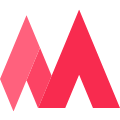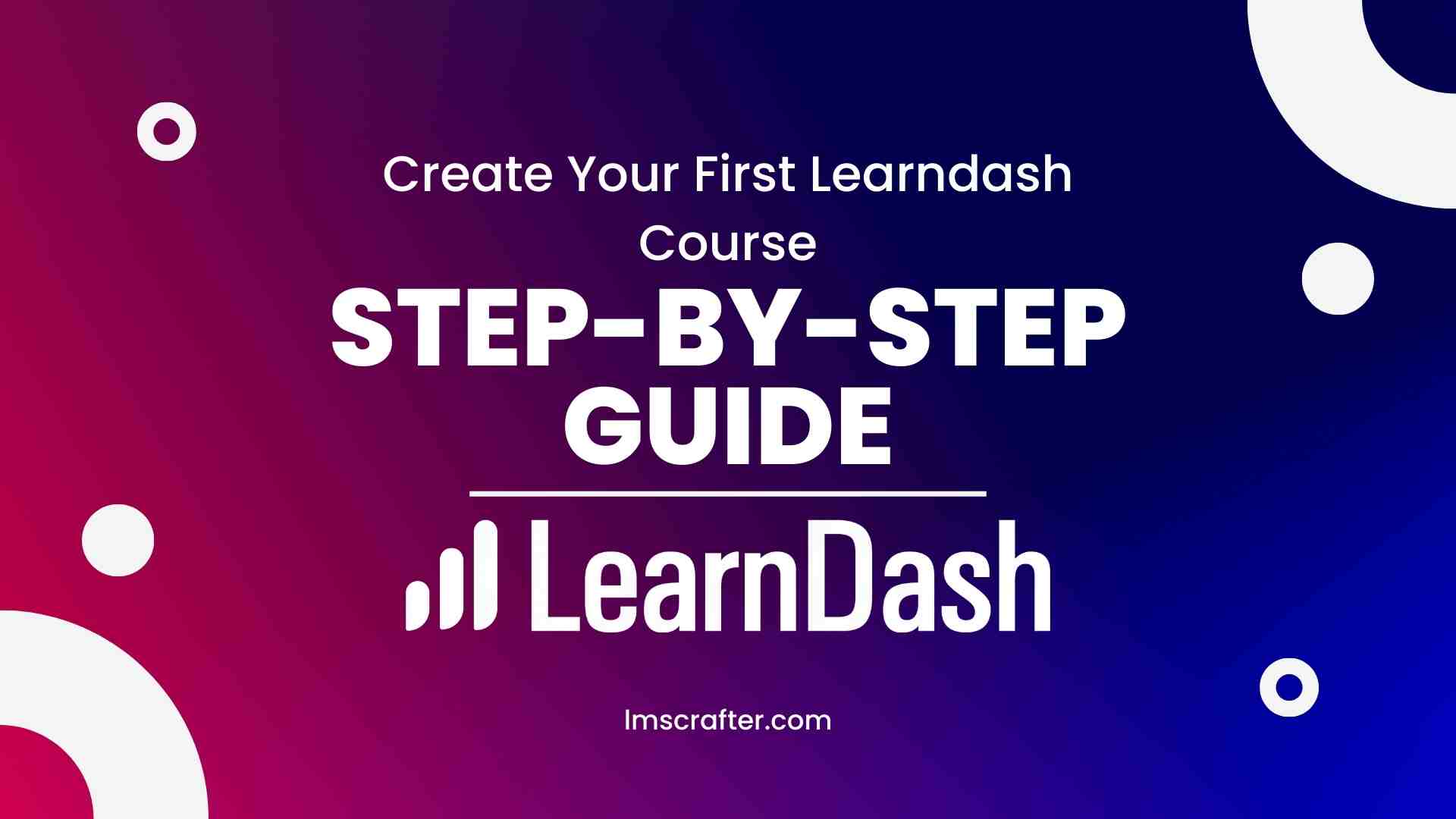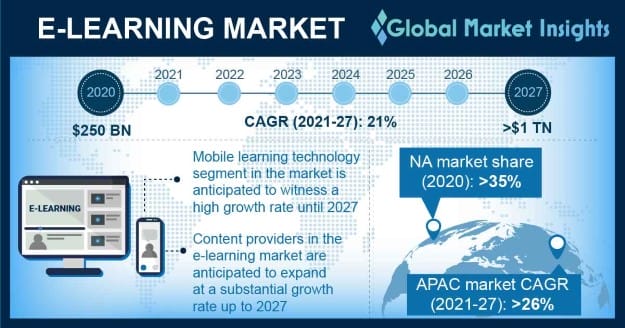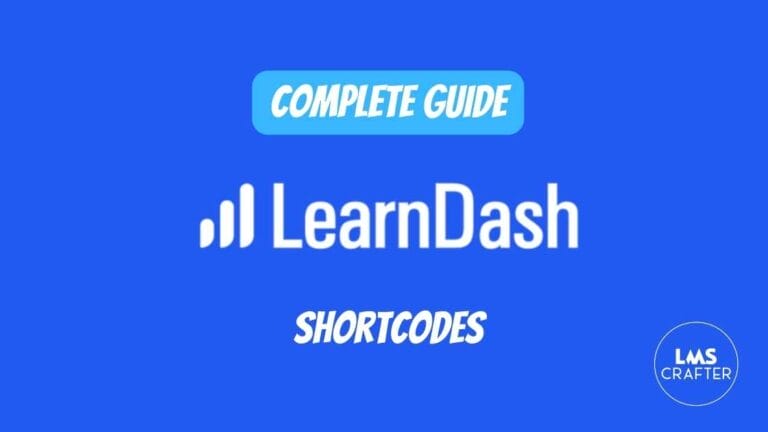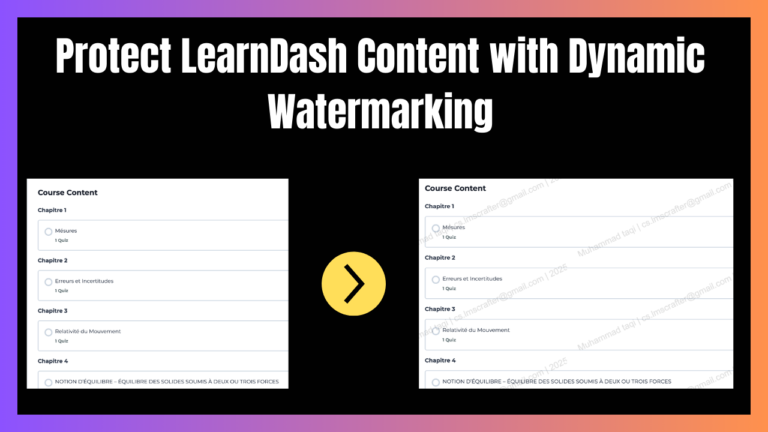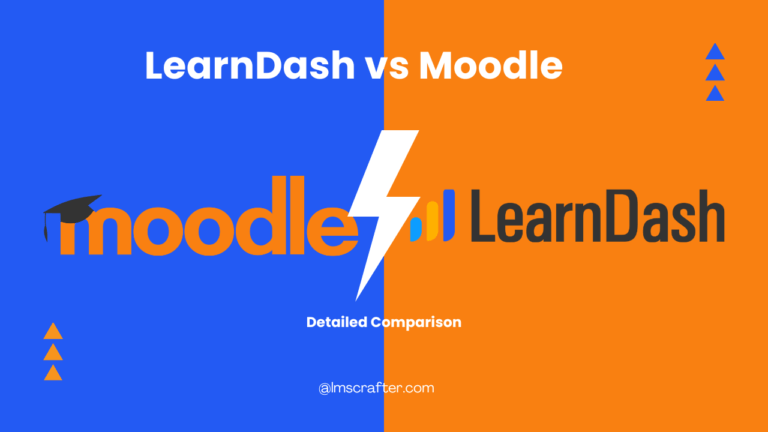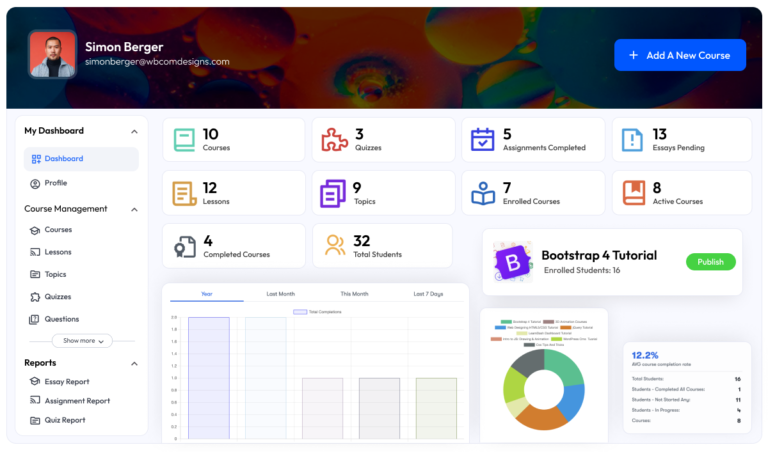Learndash Course Creation: Step-by-Step Guide
This guide will hold your hand through every step of setting up your first amazing course on LearnDash. By following these steps and incorporating SEO best practices, you’ll be well on your way to creating a course that ranks well in search engines and attracts students.
I’m not particularly eager to make things complex so I have written down the step-by-step process in a very simple way and at the end I have included the video on how to upload the Learndash course as well.
- Here are some tips for planning your course structure:
- Step 1: Installing LearnDash
- Step 2: Activating Your LearnDash License
- Step 3: Planning Your Course Masterpiece
- Step 4: Building Your Course in LearnDash
- Step 5: Filling Your Course with Awesome Lessons
- Step 6: Guiding Your Students Through the Course
- Step 7: Welcoming Your Students
Course Structure: Building a Learning Journey
One of the first thing we all need to understand is the course structure, Here’s a breakdown of the typical LearnDash course structure:
-
Course: This is the top level and represents the entire learning program. It will have a title, description, and house all the lessons within it.
-
Lessons: These are the building blocks of your course and represent specific topics or units of knowledge. Lessons can be further broken down into smaller chunks.
-
Topics: Topics sit within lessons and provide even more granular organization. They are ideal for lengthy lessons that can be divided into smaller, more manageable sections.
-
Quizzes: These are assessments you can embed within lessons or topics to test student knowledge and gauge their understanding of the material.
Here are some tips for planning your course structure:
- Start with Learning Objectives: Clearly define what students will be able to do by the end of your course. This will guide the content you create and the order you present it.
- Break Down Your Knowledge: Think about the logical progression of your topic and segment it into digestible lessons. Aim for lessons that can be completed in focused learning sessions.
- Variety is Key: Use a mix of text, videos, images, and quizzes to keep students engaged and cater to different learning styles.
- Logical Flow: Organize your lessons and topics in a way that builds upon the previous knowledge. Ensure a smooth progression of information.
Alright, Let’s Dive In!
Step 1: Installing LearnDash
- Log in to your WordPress dashboard (this is the area where you manage your website).
- Navigate to Plugins > Add New.
- Search for “LearnDash” in the search bar.
- Click Install Now and then Activate the plugin. Congrats, you’ve just added LearnDash to your website!
Step 2: Activating Your LearnDash License
- Head over to LearnDash LMS > Settings > License & Updates.
- Find your Learndash license key (it’s most likely in your purchase confirmation email).
- Copy and paste the key into the License Key field.
- Click Validate. This ensures you get all the latest and greatest features from LearnDash.
Step 3: Planning Your Course Masterpiece
- Pick Your Topic: What are you an expert in? Cooking, coding, dog training? The possibilities are endless! Choose something you’re passionate about and can teach well ([Secondary Keyword: course topic]).
- Course Structure: Break your knowledge down into bite-sized pieces. These pieces will become your lessons.
- Content Fun! Decide how you’ll present your lessons. Will it be text, videos, quizzes, or a mix of everything? ([Secondary Keyword: course content])
Step 4: Building Your Course in LearnDash
- Go to LearnDash LMS > Courses.
- Click the big blue button that says Add New.
- Give your course a catchy title that will grab students’ attention and include your primary keyword ([Primary Keyword] course).
- (Optional) Craft a course description that highlights what students will learn and how it will benefit them. Use your primary and secondary keywords naturally throughout the description.
- Click Publish. Your course is officially born!
Step 5: Filling Your Course with Awesome Lessons
- While editing your course, click on the Lessons tab.
- Click Add New.
- Give your lesson a clear title that reflects what students will learn and include relevant keywords.
- Time to shine! Use the WordPress editor to add your content. Text, images, videos, quizzes – you’ve got the creative freedom! Break up your text with subheadings and use bullet points or numbered lists for easy readability.
- Click Publish.
- Repeat steps 2-5 to create all the fantastic lessons in your course.
Step 6: Guiding Your Students Through the Course
Learndash lets you control the order students go through your lessons.
- Go back to the course edit screen.
- Use the drag-and-drop function to order your lessons in the way you want students to learn them.
Step 7: Welcoming Your Students
Learndash can connect with membership plugins. This allows you to restrict course access and even charge students a fee to enroll. Setting this up depends on the specific membership plugin you choose.
If you are a person who loves to learn via watching videos here is one we have for you.
Congratulations!🎉 You have successfully created your first course with Learndash LMS